Introduction to Docker – Part 1
On this page
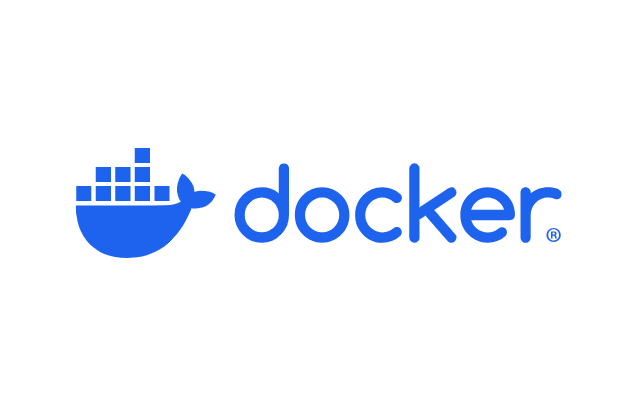
This tutorial series will show you how to use Docker on a Linux computer. This part is dedicated to installing Docker.
Docker?
Docker is an open-source tool that allows you to package an application and its dependencies into an isolated environment (called a container) that can run on any server.
“So it’s kind of like a virtual machine, right…?”
Yes and no! A virtual machine isolates an entire system and has its own resources. Docker, however, shares the host system’s kernel resources and interacts with containers, which reduces overhead and improves performance.
With Docker, you can create a specific image of your application, which will encapsulate all the necessary dependencies, libraries, operating system, and more. You can then share this Docker image and run it consistently on any system that supports Docker. This means you can even run software that normally requires the latest operating system on much older machines — no updates needed.
Say goodbye to the classic:
“But it works on my machine!”
With Docker, everyone runs the same image, with the same tools, same versions, and same results.
Installation on Linux
Note
The installation procedure below can also be found on the official Docker site
On your machine, open a terminal (Ctrl+Alt+T) and enter the following commands:
curl -fsSL https://get.docker.com -o get-docker.shYou can check that you have successfully downloaded the get-docker.sh file with the command ls.
Then execute the .sh file to start the Docker installation:
sudo sh ./get-docker.shOnce Docker is installed, there are still some post-installation commands to run:
Check that the “docker” group has been created with the command sudo groupadd docker:
sudo groupadd dockerExample output if it already exists:
mowibox@chroma$ sudo groupadd docker
[sudo] password for mowibox:
groupadd: group 'docker' already existsAdd your user (that’s you!) to the docker group:
sudo usermod -aG docker $USERThen check if the docker service is enabled:
systemctl is-enabled dockerIf it’s not, you can enable it by entering the following commands:
sudo systemctl enable docker.service
sudo systemctl enable containerd.serviceAfter entering all the commands, you can reboot your system for the changes to take effect:
rebootAnd there you go! Your Docker is ready to use. You can run the command docker run hello-world in the terminal to verify. You should get the output below:
mowibox@chroma:~$ docker run hello-world
Unable to find image 'hello-world:latest' locally
latest: Pulling from library/hello-world
e6590344b1a5: Pull complete
Digest: sha256:940c619fbd418f9b2b1b63e25d8861f9cc1b46e3fc8b018ccfe8b78f19b8cc4f
Status: Downloaded newer image for hello-world:latest
Hello from Docker!
This message shows that your installation appears to be working correctly.
To generate this message, Docker took the following steps:
1. The Docker client contacted the Docker daemon.
2. The Docker daemon pulled the "hello-world" image from the Docker Hub.
(amd64)
3. The Docker daemon created a new container from that image which runs the
executable that produces the output you are currently reading.
4. The Docker daemon streamed that output to the Docker client, which sent it
to your terminal.
To try something more ambitious, you can run an Ubuntu container with:
$ docker run -it ubuntu bash
Share images, automate workflows, and more with a free Docker ID:
https://hub.docker.com/
For more examples and ideas, visit:
https://docs.docker.com/get-started/The next tutorial explains the Docker concept of images and containers and teaches you how to handle them.
Credits
- Writer: Ousmane THIONGANE
- Latest update: June 2025
- Reviewer: